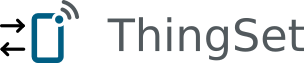Annex B: Tools
Serial
Hardware
Any USB to UART converter can be used, e.g. the one included in STM32 Nucleo boards.
Software
CuteComopen in new window for Linux and Mac OS has a built-in command history, which makes it easy to interact manually with devices via ThingSet.
CAN under Linux
CAN interface setup
There are different USB to CAN dongles available on the market, which usually support communicating with the Linux Kernel via a serial interface.
The following command creates a can0 interface from a dongle attached to /dev/ttyUSB0:
sudo slcan_attach /dev/ttyUSB0 -w
Afterwards, the interface has to be configured and started. Here we are setting the bit rate to 500 kbit/s:
sudo ip link set can0 type can bitrate 500000 restart-ms 500
sudo ip link set can0 up
If you want to see also your own messages, loopback mode has to be enabled before setting the interface up:
sudo ip link set can0 type can loopback on
Now, candump can be used to read all data available on the bus:
candump can0
Instead of an actual CAN device, also a virtual CAN device can be used on the Linux host:
sudo ip link add dev vcan0 type vcan
sudo ip link set up vcan0
ISO-TP tools
The Linux kernel supports CAN ISO-TPopen in new window, which is used as the transport protocol for ThingSet.
Assuming a device with CAN address 1 is connected to the bus, the following command sets up an ISO-TP channel for messages from the device to the host computer (CAN address 0):
isotprecv -l -s 0x18000100 -d 0x18000001 can0
In order to request the node ID in binary mode from the device with address 1, run the following command:
echo "01 18 1D" | isotpsend -s 0x18000100 -d 0x18000001 can0
The same for text mode:
echo -n "?pNodeID" | hexdump -v -e '/1 "%02X "' | isotpsend -s 0x18000100 -d 0x18000001 can0
isotprecv only prints the hex values of the received data. The ASCII payload can be monitored using:
isotpsniffer -tA -f 2 -d 0x18000100 -s 0x18000001 can0